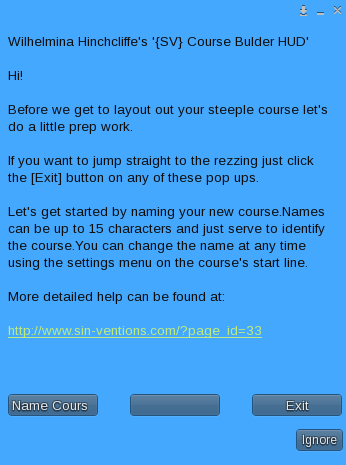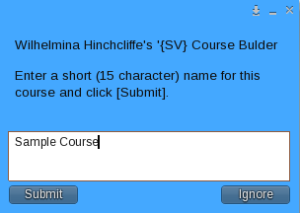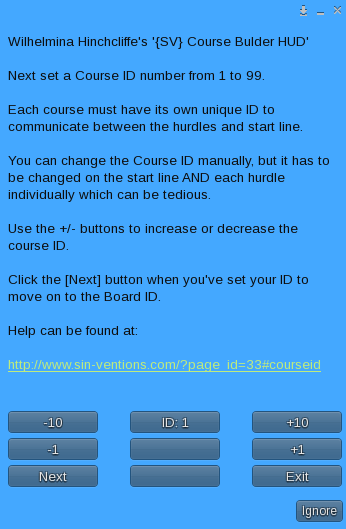So on goes the HUD and up should pop a menu that looks something like this:
I tired to be as descriptive as I could in the pop ups but SL limits them to 512 characters so at times they’re a bit terse.
The first thing we’ll do is set a course name. This can be any thing you like up to 15 characters. It’s mainly used just to help you keep track of which hurdles belong to which course. Go ahead and click the Name Course button which will pop up a text box:
Let’s call ours the very original Sample Course and click the Submit button.
Now we start getting into the nitty and the gritty with the Course ID. This is a number used by the start line to communicate with all of the hurdles which make up the course.
There can be up to 99 courses on a sim, each with their own unique Course ID. Here’s the menu:
I know it looks a little complicated but basically you’re just going to use the + / – buttons to increase or decrease the Course ID – which is shown on the center button of the top row.
Let’s go with 2 for our Course ID and click Next.
This brings us to the Board ID setting:
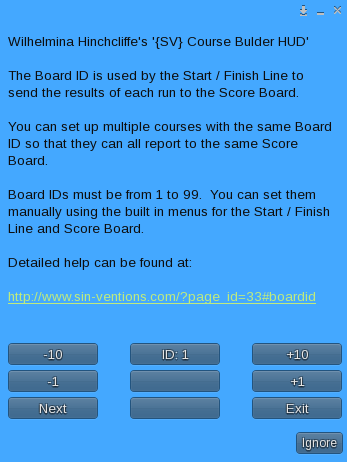
Not as complicated looking the second time around is it? Just like the Course ID this number is used by the Start line to send the results of each run to the Score Board.
You can have more than one Start Line reporting to the same Score Board as long as they’re in the same sim. The board will display the course name you set earlier so if you have multiple courses reporting to a single board you can easily tell which results came from which course.
Let’s set our Board ID to 2 as well. There’s no direct relationship between the Course ID and Board ID so you don’t need to match them, I’m just being lazy 🙂
Click the Next button to move on to Hurdle Settings.