In the course of creating the steeple system we built and tore down about a bajillion steeple courses. Lots of times we’d make a minor change to a script then have to replace 10 or 15 hurdles in order to test it.
I am here to tell you that that got real old, real fast. I can’t imagine what it would be like for a course with 30 or 40 jumps. And happily I don’t have to because I did what I always do when there’s a possibility of having to do manual labor – even if it is pixelated, virtual manual labor – I wrote a script. Over time that turned into the Updater HUD which will save you a ton of time.
Before we dig into it though a suggestion. The Updater HUD has to do a lot of work in a fairly brief time and one thing we’ve found is that a pony TPing into a sim while the HUD is doing its thing usually doesn’t work out well. If it’s at all possible to do so we suggest closing the sim before using the updater HUD so it’s not hit with lag spikes as people TP in and out. The update process is pretty quick – on my 10 to 20 hurdle test courses it rarely took as long as a minute to complete. Once all the hurdles have rezzed and the course has been tested you can re-open TPs.
Now on with the show!
First off, wear the HUD. It may display a message if you aren’t wearing the same group land tag as the parcel you’re on: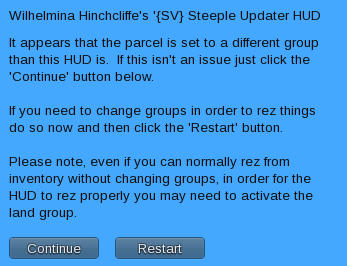 If it does don’t ignore it! Lots of viewers have the ability to rez objects using the proper group for that parcel, but that doesn’t work for things being rezzed by a HUD. Best to go ahead and switch to the correct land group if you’re prompted rather than wind up with your entire course getting auto-returned. Right?
If it does don’t ignore it! Lots of viewers have the ability to rez objects using the proper group for that parcel, but that doesn’t work for things being rezzed by a HUD. Best to go ahead and switch to the correct land group if you’re prompted rather than wind up with your entire course getting auto-returned. Right?
Right!
Set the course number on the HUD to match the course number on the start line for the course you want to update using the up and down arrows on the HUD.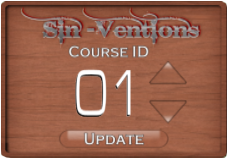
And click the Update button. All of the hurdles on that course should turn blue to let you know which are the original hurdles in case – as some times happens – one of them fails to delete itself once the update has finished.
Once the update has finished you’ll want to do two things.
Check and make certain that there aren’t any blue hurdles left. Like everything in SL the updater can get hit with lag and this usually manifests itself by failing to rez a replacement hurdle. If you spot a blue hurdle on the field that means that the old one wasn’t replaced and you’ll need to replace that one manually.
Once all of the hurdles are updated go to the start line for this course, click the Settings button, and then select Calc Time from the menu. This updates the course data which is used to calculate scores.
And now you’re done. Take a quick run to make sure everything is working as planned and you’re all up to date.